I. How To Grant Facebook Manager Access to the Facebook Business Page
II. How to Connect Your Instagram Account to Your Facebook Business Page
III. How to Grant Admin Access to the LinkedIn Company Page
IV. How to Grant YouTube Manager Access to the YouTube Brand Channel
V. How to Add Users to Google Analytics
2. Go to the Facebook business page for the firm.
3. Click on "Settings" in top righthand corner.
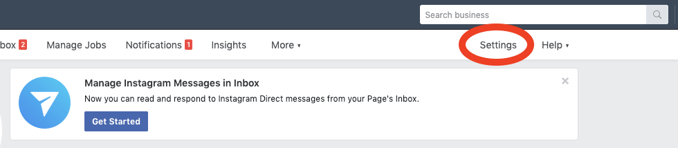
4. Select "Page Roles" located in the left panel.
5. A request from "Crisp Video Group" will be visible at the center of the page. You may need to scroll down slightly to see it.
6. Accept our request. You will need to enter your password to grant us access. Please make sure we are given "admin access" and are able to "manage page."
2. Go to the Facebook business page for the firm.
3. Click on "Settings" in top righthand corner.
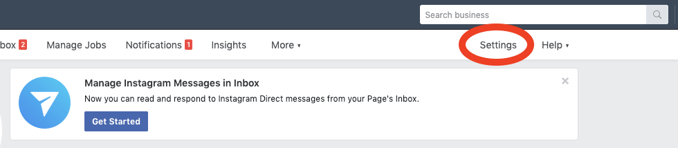
4. Select "Instagram" located in the left panel.
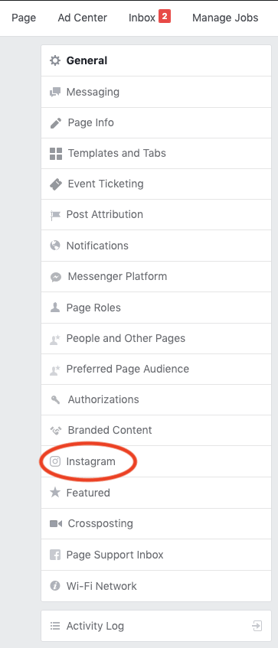
5. Click on "Log In" to add your Instagram. You will need to enter your username and password.
6. After logging in successfully, your Instagram account should appear within Facebook.
1. Go to www.linkedin.com and log in to your personal account.
2. Select "My Network" in top panel.

3. Accept the connection request from your Client Success Manager.
4. Go to your LinkedIn company page.
5. Click on "Admin tools" in the top right corner and select "page admins" from the dropdown.
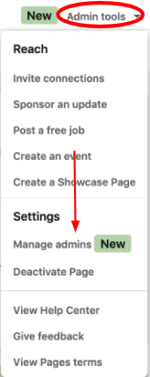
6. Click on "+ Add admin"
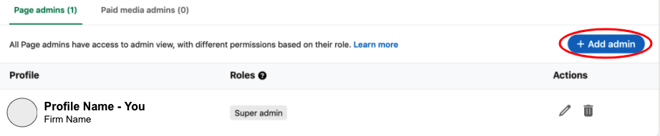
7. In the search bar that says "Add new admin by name..." please type in your Client Success Manager's name.
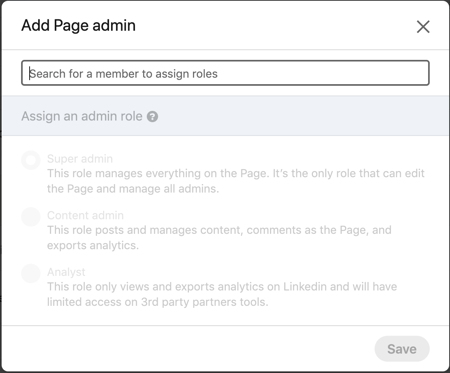
8. Select your Client Success Manager's name and assign "Super Admin" role, then press "Save."
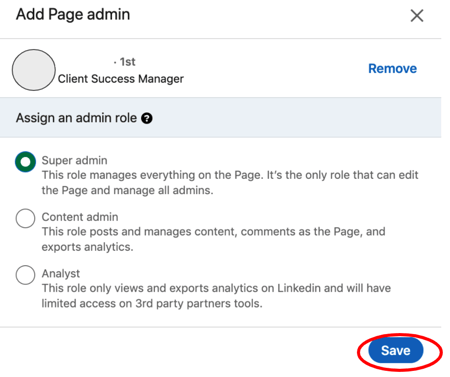
1. Go to www.google.com and log in to the Google Account that manages your YouTube brand channel.
2. Go to the brand account management page: https://myaccount.google.com/brandaccounts.
3. Under “Your Brand Accounts” click the account associated with the YouTube channel.
4. Click “Manage Permissions.”
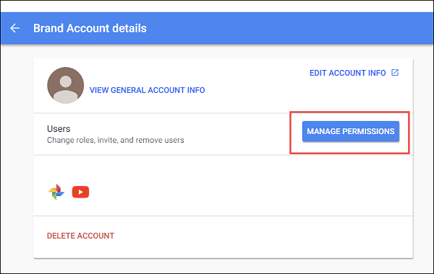
5. To invite new people, choose Invite new users .
6. Enter in "wecare@crispvideo.com" and select "Manager" as our role.
7. Click “Invite.”
1. Sign into Google Analytics.
2. Click Admin, and navigate to the desired account.
3. In the Account, click User Management.
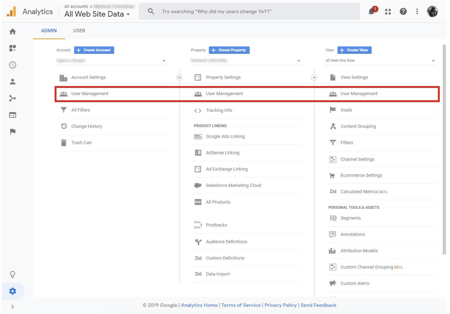
4. In the Account users list, click +, then click Add new users.
5. Enter in success@crispvideo.com<
6. Select Notify new users by email to send a message to us.
7. Select "Edit" access permissions.
8. Click Add.